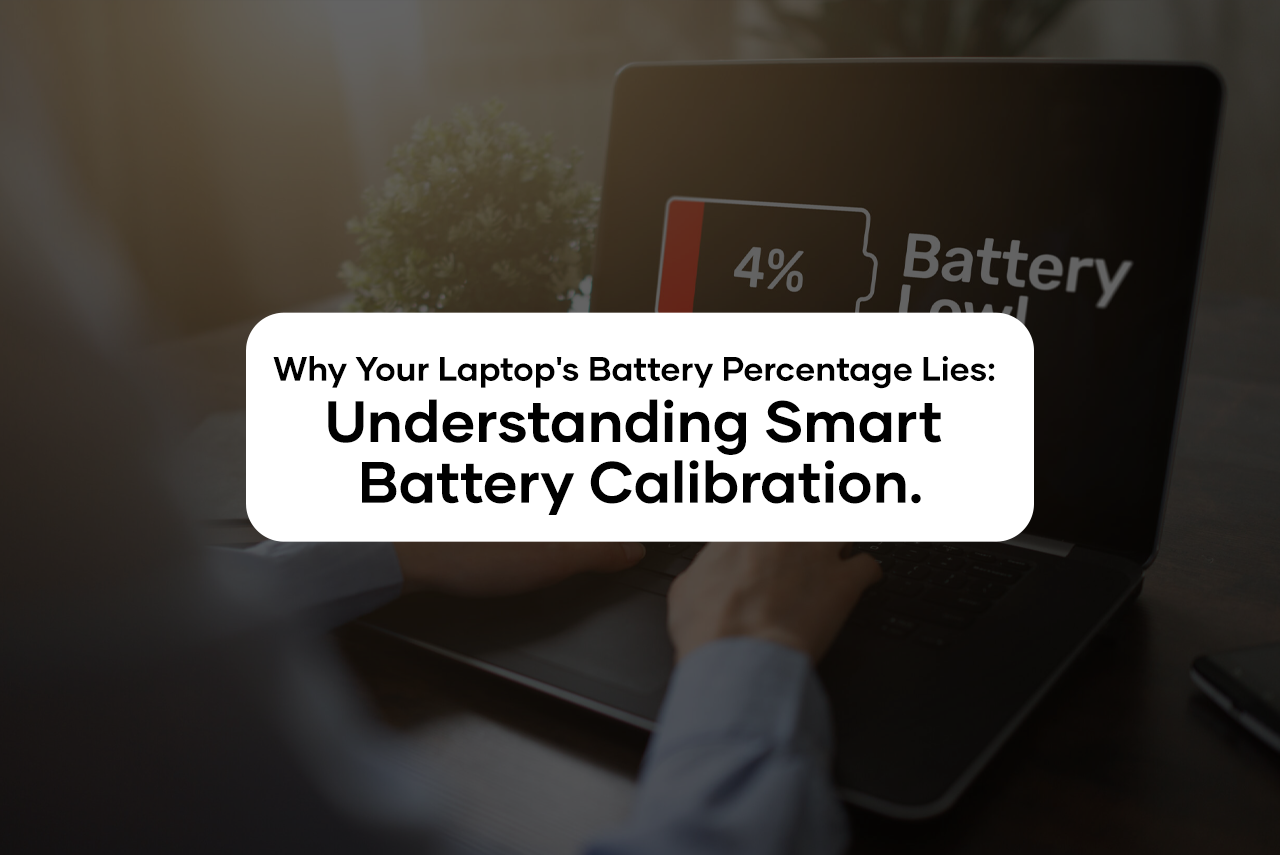Have you ever seen your laptop suddenly shut down at 30% battery or linger at 1% for what feels like forever? You’re not alone. Many laptop users find themselves puzzled by inaccurate battery readings—and it’s not just a technical glitch. The culprit? Smart battery systems that are… not always so smart.
In this article, we’ll dig deep into why your laptop’s battery percentage might not be telling the whole truth and how battery calibration can make or break your device’s performance.
What Is Smart Battery Technology?
Modern laptops come equipped with what manufacturers call “smart battery systems.” These aren’t just chunks of lithium cells—they have microcontrollers that monitor temperature, charge cycles, voltage, and usage patterns to estimate how much battery is left.
Why Does the Battery Percentage Lie?
There are a few reasons behind this annoying inconsistency:
-
Battery Age & Wear
Over time, your battery cells lose their capacity. What was once 100% now holds maybe 80% of the original power. But if your system hasn’t recalibrated, it still thinks it’s full when it’s not.
-
Uncalibrated Smart Battery
If you rarely let your battery discharge fully, the system doesn’t get enough data to understand the real limits of your battery. As a result, it shows incorrect readings like jumping from 40% to 10% instantly.
-
Software Bugs or Driver Conflicts
Sometimes, outdated BIOS or battery drivers mess with the reporting mechanism. This leads to ghost percentages or the infamous “plugged in, not charging” notification.
-
Overcharging Myth & Charging Habits
Contrary to popular belief, keeping your laptop plugged in doesn’t overcharge the battery. But staying at 100% all the time without regular discharges makes your battery’s estimation tool lazy and confused.
What Is Battery Calibration—and Why Should You Care?
Battery calibration is the process of resetting the system’s understanding of what 0% and 100% really mean.
Think of it like re-training your body’s hunger signals after a weird diet. If your system thinks 100% is when the battery is really 90%, it’ll shut off too early. Calibration brings your battery and system back in sync.
How to Manually Calibrate Your Laptop Battery:
- Charge your battery to 100%.
- Let the laptop rest (plugged in) for at least 2 hours.
- Unplug and use the laptop until it automatically shuts down.
- Leave it off for another 3-5 hours.
- Plug it back in and fully charge without turning it on.
Do this once every few months to keep readings accurate.
Signs Your Battery Needs Calibration
- Laptop shuts off suddenly even with 20-30% left
- Battery jumps from 50% to 10% in minutes
- Shows 100% charge but drains extremely fast
- Stuck at a certain percentage (like 1%) for too long
Smart Batteries Aren’t Perfect—but Still Useful
Smart batteries help prevent overcharging, overheating, and inefficient charging patterns. But they rely heavily on regular calibration and clean usage patterns.
So, while they aren’t perfect, you can make them smarter with just a little care.
Tips to Keep Your Battery Readings Accurate
- Don’t always keep your laptop plugged in
- Calibrate every 2-3 months
- Avoid draining the battery to 0% every day
- Keep BIOS and drivers updated
- Use the manufacturer’s battery management tools
FAQs:
Q1: Why does my laptop die even when it shows 30% battery left?
A1: This usually happens because your battery is out of calibration. The system thinks 30% is left, but in reality, the cells are nearly drained.
Q2: Can overcharging damage my laptop battery?
A2: Modern laptops prevent overcharging through smart battery systems. However, keeping it at 100% all the time without discharge can confuse the battery estimation.
Q3: How often should I calibrate my battery?
A3: Every 2 to 3 months is recommended, especially if you notice odd battery behavior or fast drain.
Q4: Does using my laptop while charging affect calibration?
A4: Not necessarily, but it can slow down the calibration process. For best results, avoid heavy use during calibration cycles.
Q5: Can I use third-party tools for battery calibration?
A5: Some manufacturers provide software tools (like HP Support Assistant or Lenovo Vantage), but manual calibration is often more reliable if done correctly.
Conclusion
Your laptop battery’s percentage meter is more of a smart guess than a hard fact—and without proper calibration, it’s often wrong. But the good news is, you can fix it.
Regular battery calibration helps your laptop understand its real limits, gives you accurate readings, and ultimately improves your battery’s lifespan. Don’t ignore the signs—if your battery lies to you, it’s time to set the record straight.